Organizers may disable SignUps and prevent participants from making changes or canceling their spots in two ways: Scheduled Locking and Manual Locking.
Scheduled Locking: Plus and Max level Premium subscribers may lock an entire SignUp or schedule an Opening or Closing date for the SignUp in the Settings tab of the SignUp's Organizer view. Here's how:
1) Access the Settings Tab in your SignUp's Organizer view in one of two ways:
- From the Dashboard, click on the SignUp Title listed under My SignUps.
- When you login, choose the Organize tab / My SignUps screen, then click on the SignUp Title.
2) On the Settings tab choose Premium Locking to configure your choices. (You may upgrade there if you are not already a Premium member.)
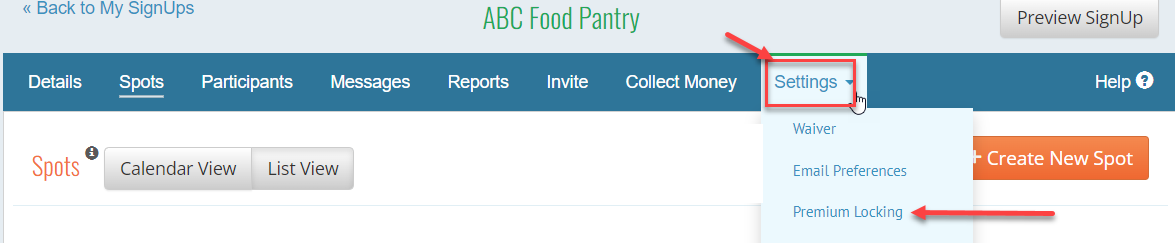
Click Here to learn about Premium Locking (schedule a date and time for the SignUp to open or close)
Click Here to learn about Rolling Locking (open or close the SignUp dates on an ongoing basis)
See Also: What are the premium features?
Manual Locking: Basic (free) account holders may manually lock or unlock any individual day of the SignUp. Here's how:
1) Click on the SignUp Title in My SignUps at the top of your Dashboard
2) On the Spots tab in the Calendar View or List View, click on the date of the day you wish to lock.
3) Choose Lock on the right side of the screen to lock the date and prevent any changes by volunteers/participants.
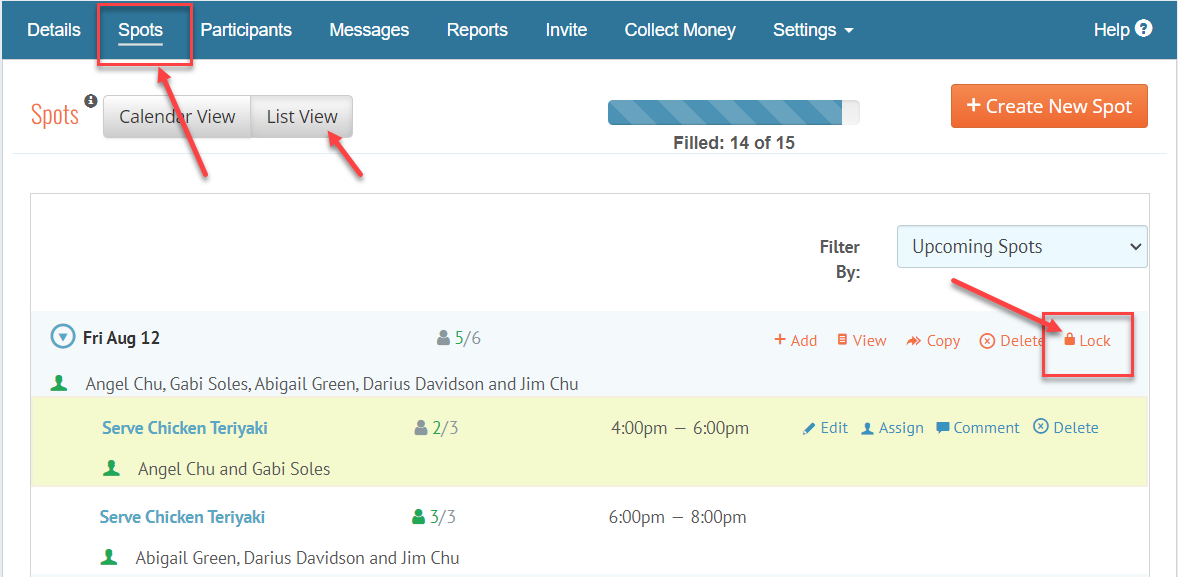
When you are ready to unlock the day, choose Unlock:
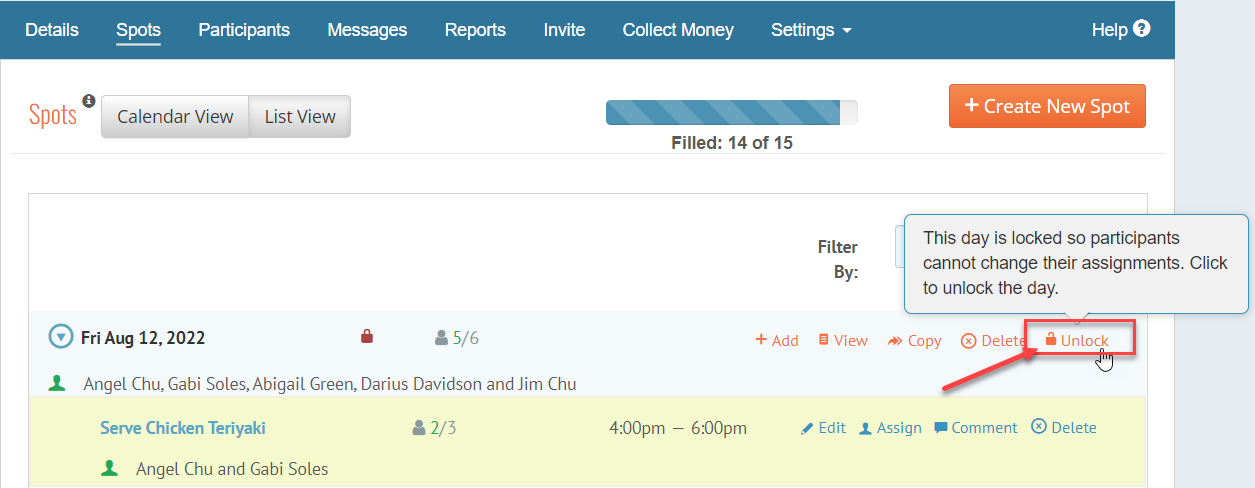
Please Note: You may also lock No Specific Date SignUps:
![]()
When a Participant tries to sign up for a Spot on a locked day or a locked SignUp they will get a notification that the day has been locked and to contact the SignUp organizer.
To foster positive communication, it is best to alert Participants that you are disabling the SignUp calendar and ask them to contact you directly with changes or additions to their schedules. You may do so using the Message feature – choosing to alert everyone, or only sending the message to those signed up on a particular day. See: Tour of My SignUps Messages Tab
NOTE: All Locks must be set up by the Organizer on a Desktop, as the lock definitions are not on the mobile device.
