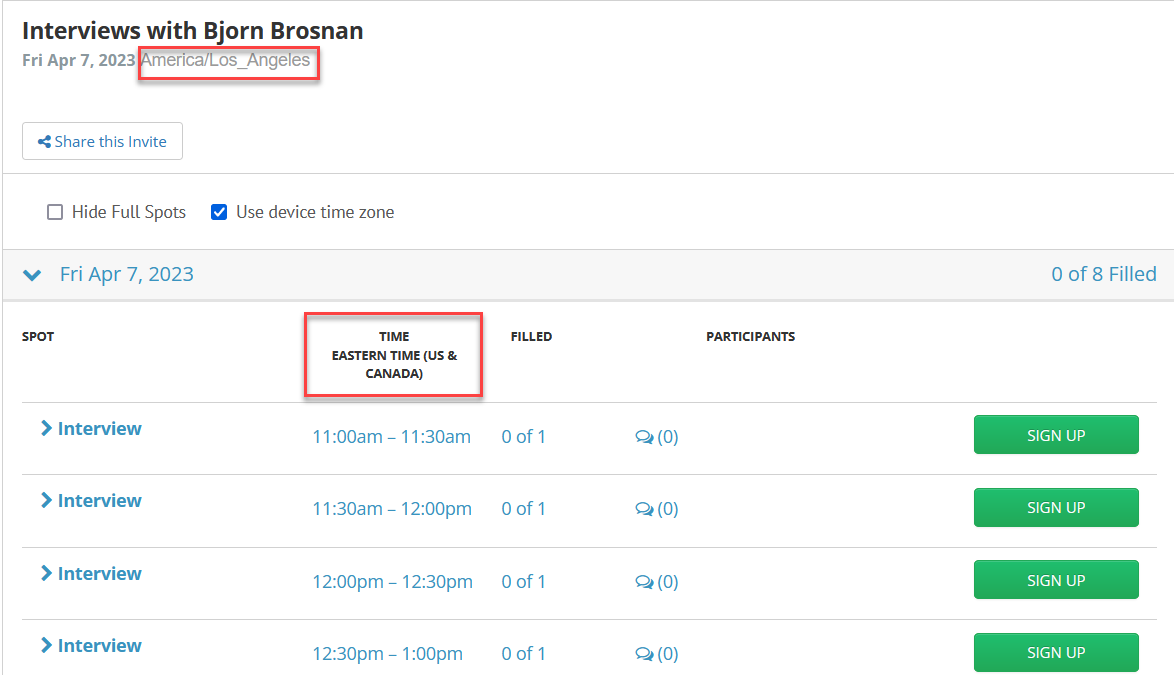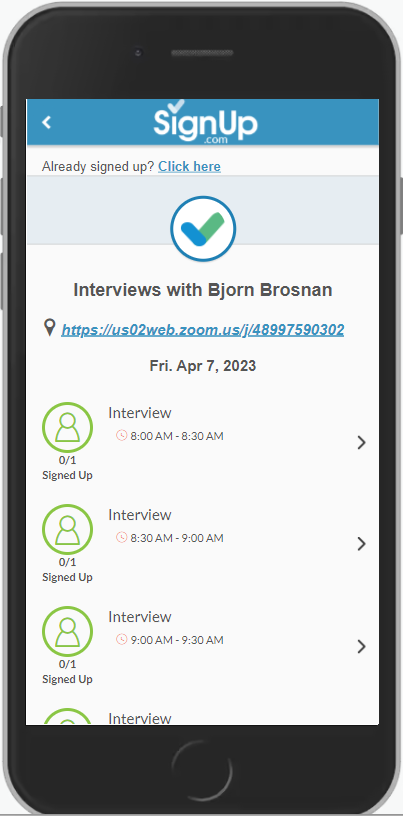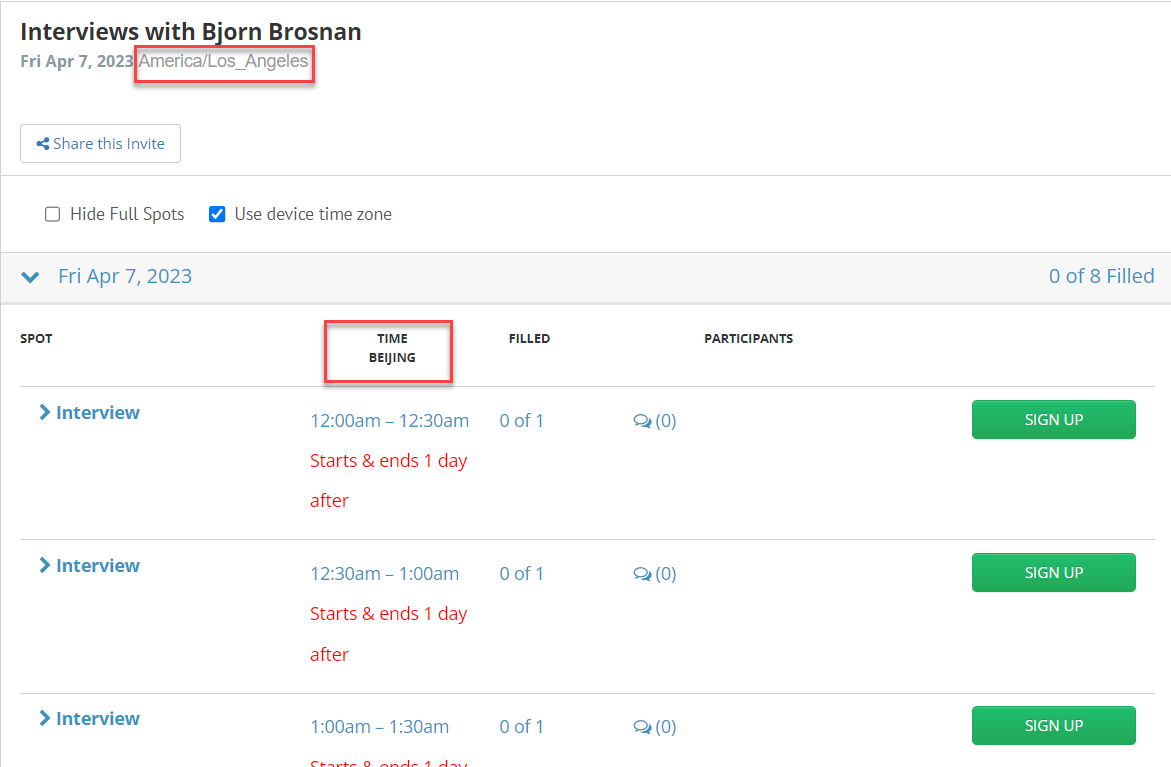SignUp.com is effective for groups and work teams everywhere! Choosing to designate time zones in your SignUp depends on the location of the Organizer and Participants. Consider these two scenarios:
1. Organizer & Participants in the SAME time zone (local activities and events)
When you’re organizing a SignUp, by default, the site will assume that the Participants and Organizer are in the same time zone. All SignUp times for individual Participants will be displayed without a time zone. No action is needed for the times to automatically display correctly when people sign up and when they see their own SignUp assignments in their electronic calendars.
2. Organizer and Participants in DIFFERENT time zones (virtual, national and international activities and events)
As the Organizer, please activate Time Zone Support in the Settings tab of your SignUp's Organizer view to enable Participants to sign up for Spots and assignments in their own relative time zone. Here’s how:
- First plan the SignUp assuming Spot times are in the local time of the event or activity - this would be the time you expect people to participate in meetings, conferences or assignments from your perspective.
- Once you’ve completed all the planning steps and the SignUp is live, from your Dashboard tab, click on the SignUp Title to open the SignUp's Organizer view. Then, if you are on Desktop click the Settings tab and select Time Zone Support at the bottom of the menu list. If you are on a mobile device, click on Details, the Time Zone Support.
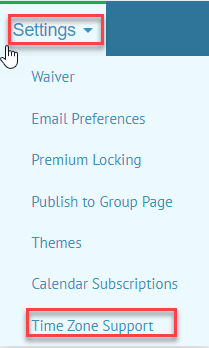
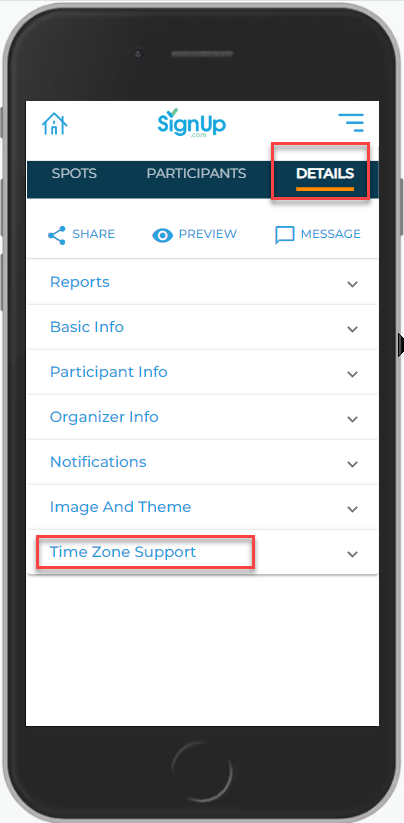
3. The site will automatically populate the time zone of your device settings. Double check that it is correct and make any adjustments. Save this setting by clicking Update.
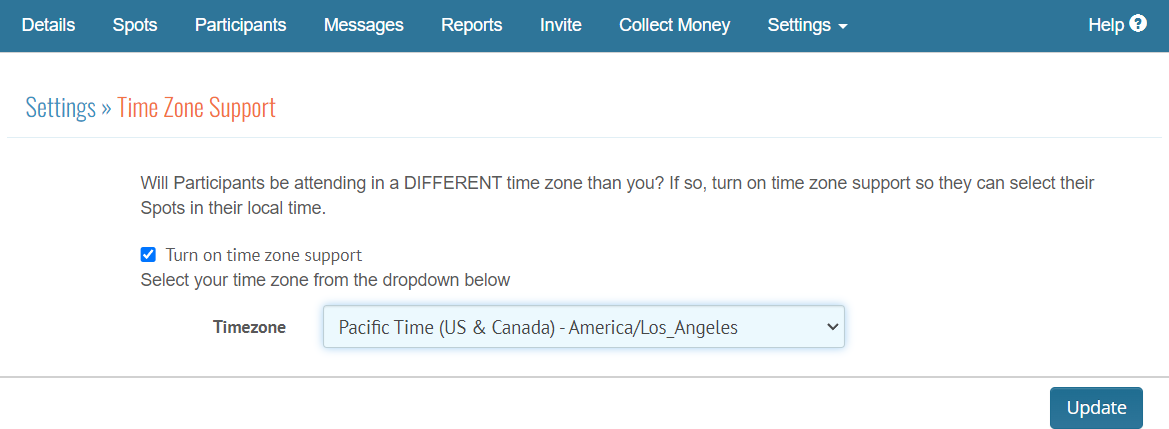
How Time Zone Support looks for Organizers and Participants:
- As Participants are invited, they will see Spot times adjusted for their local time zone (their device time zone).
- Reports will reflect the Organizer’s designated time zone (which will be printed at the top of the report).
- Confirmation and Reminder messages (text and email) will be shown in the Organizer’s designated time zone (and labeled as such).
- The Participant’s electronic calendar appointment showing in their email (and in the .ics file) will be adjusted so the SignUp assignment shows in the Participants’ local time zone (their device time zone).