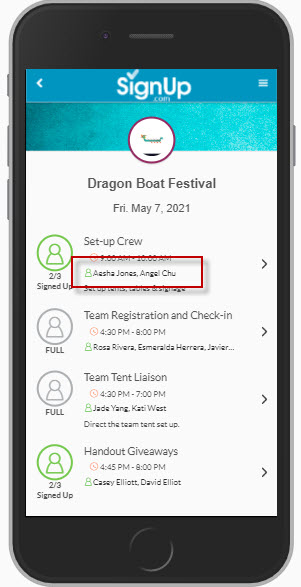SignUp.com allows participants to see who else is signed up, IF this feature is activated by the Organizer.
Participants: If your Organizer has enabled this option on your SignUp, you will see the Participants names at the bottom of the SignUp Spot screen on mobile devices, and initials of participants shown under the Participants column on large-screen devices.
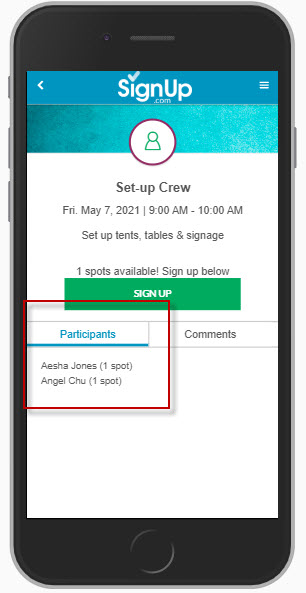
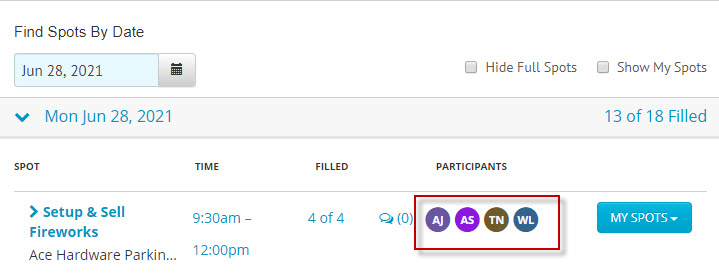
Click the initials to see the expanded view with the full names and any comments:
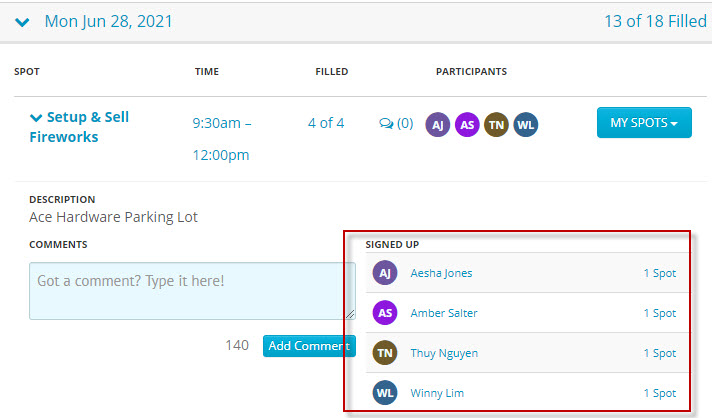
Note: To protect your privacy, we only show the participant name. We never show the email address or phone number of participants.
Organizers: You can turn this option on or off in the Details tab of your SignUp's Organizer view:
- Navigate to the Details tab of your SignUp's Organizer view by clicking the SignUp's Title in the Organize tab / My SignUps screen (or in the My SignUps section of your Dashboard).
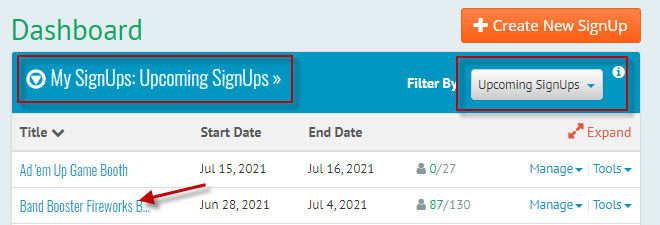
![]()
2. Scroll down and check the box: Allow participants to see who else has signed up.
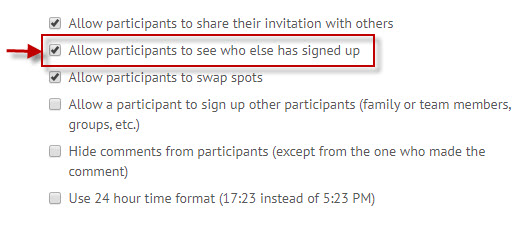
Organizers can quickly see who has signed up either in the Participant view of the SignUp (as shown above), or by opening the date in the My SignUps menu on smartphones, or in the Spots tab on larger screen devices. The Reports tab also has several reporting options for seeing who's coming when, including Participant Check-in (for Premium members).