SignUp.com makes it easy to plan sequential shifts for your events, auditions, conferences, interviews and office hours. Planning parent-teacher conferences? Please click here for specific tips in a quick video tour.
For all other activities, this short video will show you how to add multiple shifts, or scroll down for more details:
Getting Started :
Log In to your account and open the SignUp by clicking on the SignUp Title, in My SignUps. Then, click the orange +Create new Spot button to open the Add a Spot screen

- When creating a new SignUp, will be prompted to do this in the second step of the initial setup.
- Organizers editing an existing SignUp, access your Organizer view from your Dashboard. Click on the SignUp Title in My SignUps. Then, click on the first day you want to add shifts or click Create a New Spot, if adding another day.
Add A Spot
Complete this section as if you would be telling someone what you need when you are speaking to them. Each light blue entry field captures your Spot information.
1: What do you want people to sign up for?
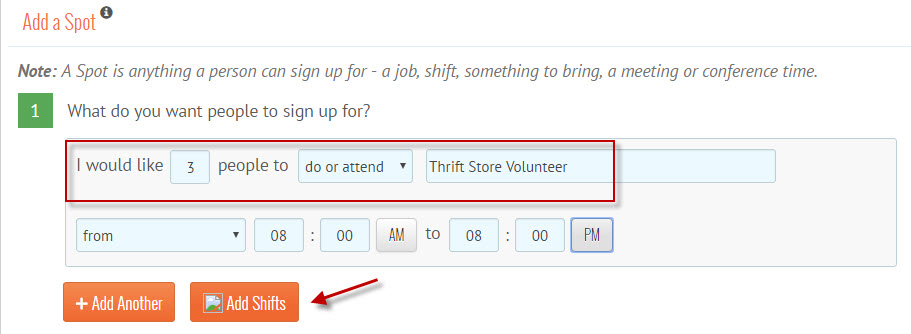
In this first step, plan your first shift - entering the number of participants you want to sign up for this shift or appointment. Give the Spot a title.
Examples:
- 1 person to attend Office Hours
- 1 person to Audition
- 3 people be Thrift Store Volunteers
- 2 people be Greeters
- 8 people to staff Ticket Booths
Then, click the orange Add Shifts button.
Using the pull-down menus, first choose the day's start time and end time, then the shift length and if you want a break time in between shifts. In this example below we are creating 6, 2-hour shifts from 8am to 8pm.
The lower part of the screen will automatically show the shifts that will be created. Edit your entries until you are satisfied with the results. The black x will delete any single shift in the series, for example if you want a lunch break. Click Apply when you are ready to continue.
Continue adding Spots or shifts as many times as you need for this batch of shifts that share the same Extra Details (you will enter Extra Details in step 3).
2: What day(s) does this Spot happen?
You can choose to pick individual date(s) off of the calendar, or use the repeating schedule option to populate your shifts in a daily, weekly or monthly pattern.
3: Add Extra Details (optional)
This is a place to add anything important about your SignUp or about these Shifts and is helpful for several reasons:
- Extra Details display when participants choose their Spot(s)
- This information is included in all automatic confirmation and reminder emails
- You can add important links to documents, maps or videos stored in 'the cloud' - files from Dropbox, Google Drive, YouTube, Google maps, or your website.
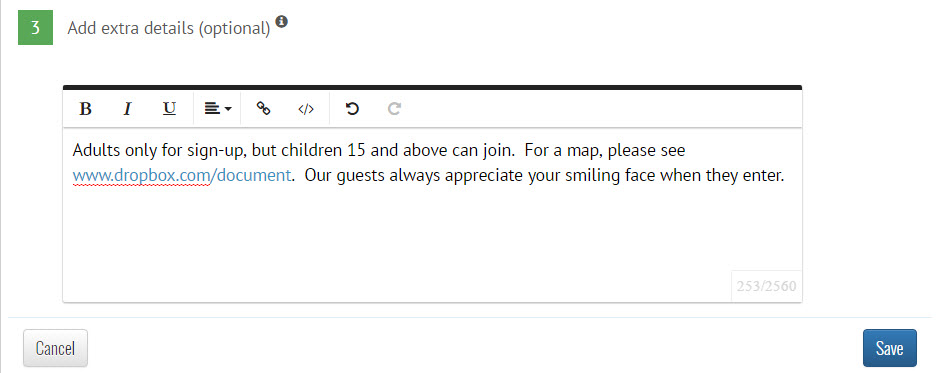
Use this space to add information such as:
- qualifications about who can sign up - age or physical requirements, if children are welcome, certification or membership requirements
- links to important details - maps, orientation materials, training videos, etc. (learn more)
- location - map links
- additional contact details - Site contacts, emergency phone numbers (Organizer name, phone and email are automatically posted on the SignUp)
- anything you want participants to know - parking instructions, food allergy information, what to wear or bring
Click the blue Save button at the bottom of the screen to add these new shifts your SignUp.
