SignUp.com supports Organizer-facilitated repeating schedules and participant assignments as recurring shifts. Learn how below, but first, a few helpful notes:
- If you have a recurring schedule, it is recommended that you set up your Spots in a repeating pattern so they are linked as a series. To learn how to set-up a repeating pattern, click here to see the help article and also this example:
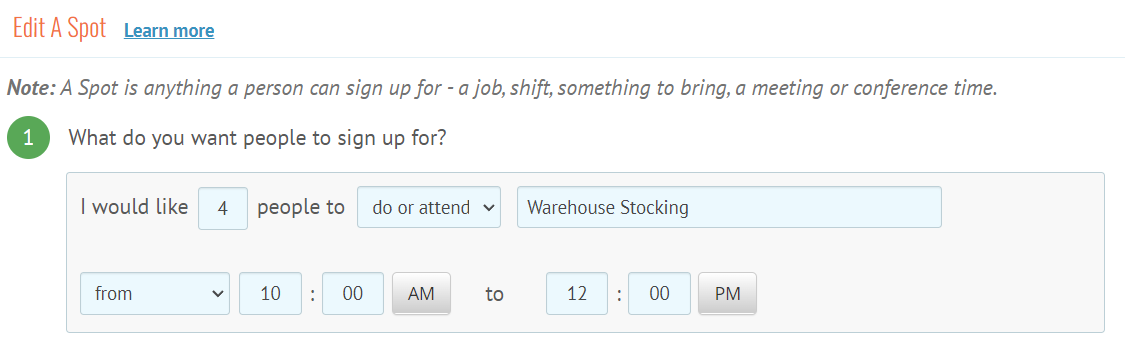
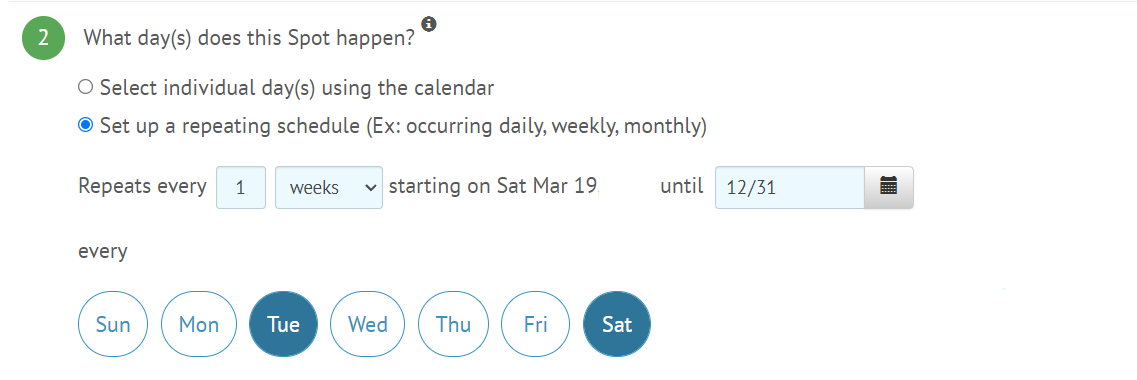
- Participants signing up themselves must choose their own assignments date-by-date, they cannot assign themselves to the repeating schedule. This best practice prevents people from scheduling over vacations, doctors appointments and work commitments that will need to be adjusted later.
- If you want people to commit to their availability, consider first setting up the first week or two only of your schedule. Invite Participants to choose their shift(s) for this coming week and alert them that you will give them the same assignment into the future. Once you know when people can attend, create a recurring schedule with assignments.
If you set up a recurring schedule first, here's how to assign a recurring shift to a Participant:
- Working in the Spots tab of your SignUp's Organizer view - select the List View option. (To access your Organizer view, login at SignUp.com and click the SignUp Title from your Dashboard tab or from the Organize/ My SignUps tab.)
- Find the correct shift for this Participant and choose the Assign link. (This must be done from a large screen device like a computer or tablet, not your smartphone.)
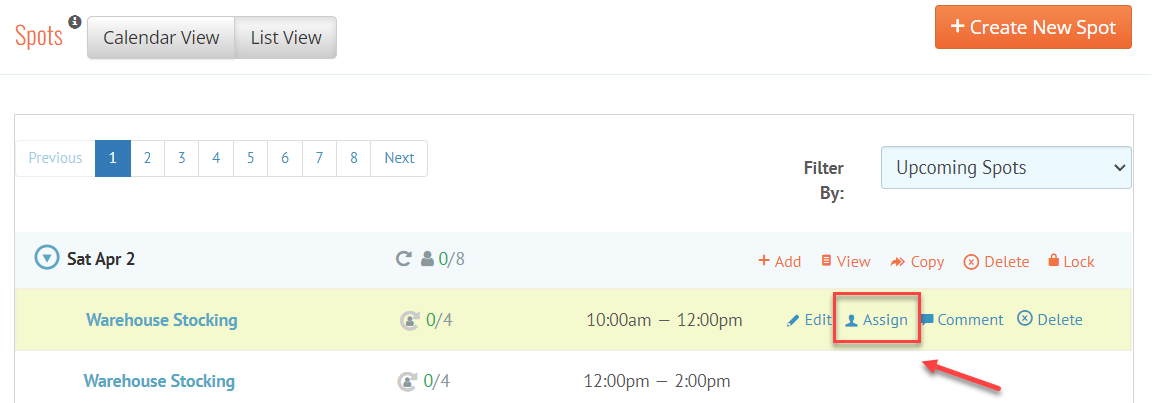
- Choose the Participant name to give this assignment to (or add a new Participant), then click on the Recurring Assignment button. (It looks like two little arrows).
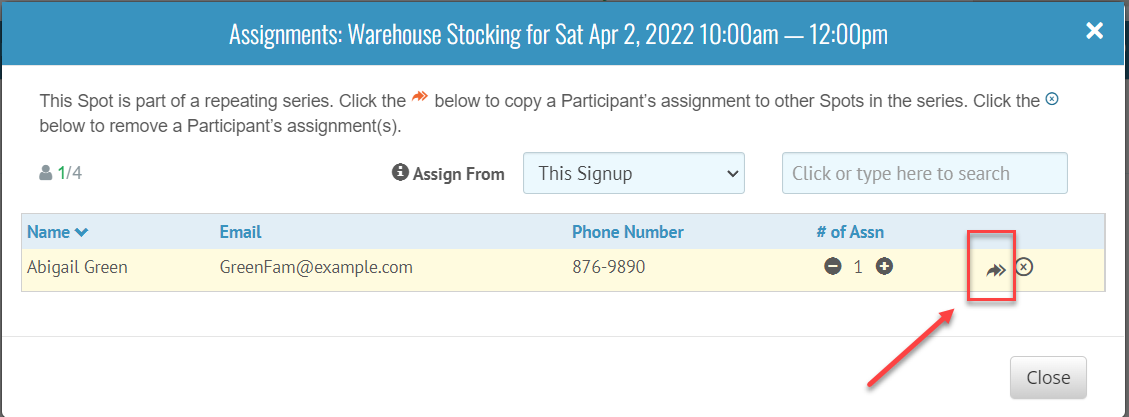
- Choose the dates to assign this Participant to. In the example below, we choose all Mondays. Be sure to skip vacation days, holidays and other appointments you may know about.
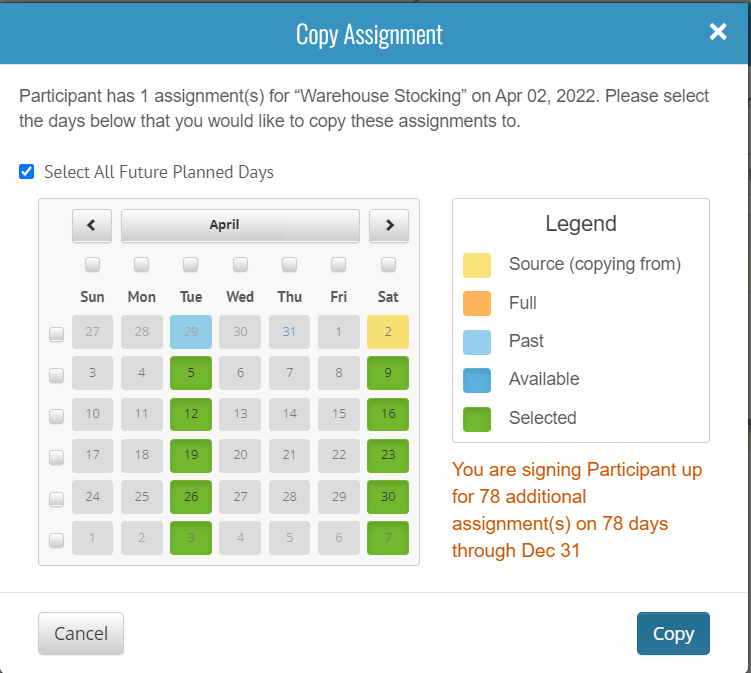
The red text below the Legend will summarize how many assignments you are giving the Participant so you may make changes if needed.
- Click Copy and the Participant will be assigned to all those spots you chose.
- SignUp.com will then send an automated assignment notification to the Participant. These notification are batched every 30 minutes or so so you have time to make multiple assignments. (You may suppress these notification in the Settings tab at the top of the site.)
