If you received an email newsletter and your SignUp link isn't working, please copy/paste it into your browser. Please note, links are CaSe SenSitiVe.
If you are sending SignUp links using an email messaging system like Constant Contact or MailChimp, please hyperlink to add your SignUp invitation links so the newsletter system knows to render them as active links when the message arrives in people's inboxes. (Note: most newer email programs and smartphones will hyperlink anything starting with "http://" automatically.)
1) To use a Sharable SignUp Link in text format (e.g. http://signup/go/ABcXyZ), first paste the link into the message where you want it, then highlight the link and click the 'hyperlink' icon (the icon typically looks like a chain or a world). When the editor window pops up, you will paste the text link in the URL destination field. It will look similar to this:
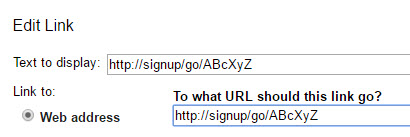
2) To use a HTML SignUp button, please do so by switching your email editor from the Rich Text view (standard view) to the HTML Source Code view. (Your email editor will likely have a menu button that says "HTML" or "< >".)
First, in Rich Text view, put some marker text in the body of the email message where you want the button to go, something like " ** " , then switch to the HTML view so you can find where to paste the code. Paste it in and save. When you go back to the Rich Text editor view, the button will show and will be automatically hyperlinked. The HTML source code view will look something like this:

