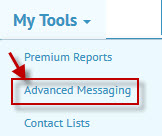The Message Tab

Access the Messages Tab in your SignUp's Organizer view in one of two ways:
1) From the Dashboard, click on the SignUp Title listed under My SignUps.
2) When you Log In, choose the Organize tab / My SignUps screen, then click on the SignUp Title .
Can't find your SignUp? Check the Filter by option at the top of the page that controls the display. Filter by 'All SignUps', 'Past SignUps', etc., to find the right one.
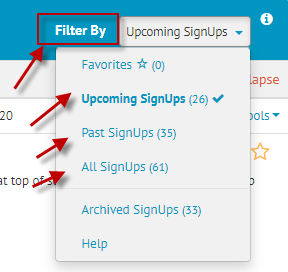
Desktop:
![]()
Mobile:
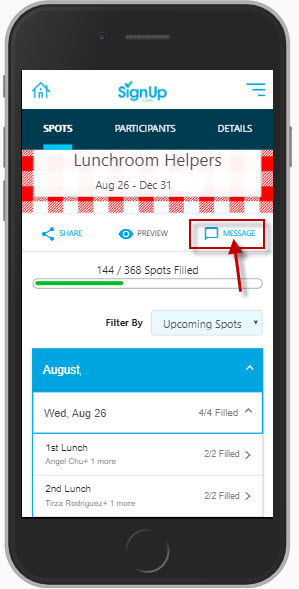
The Message tab allows you to send messages to your Participants. You can select recipients by response status, date scheduled, by Spot or individually. Messages always include a direct link to your SignUp.
You can choose to either compose a custom message or send a thank you note to your Participants. The format is the same, but the Send Thank You option has "thank you" in the subject line with the name of your SignUp and "Thank you for making a difference!" in the body of the message (which you can add to or edit).
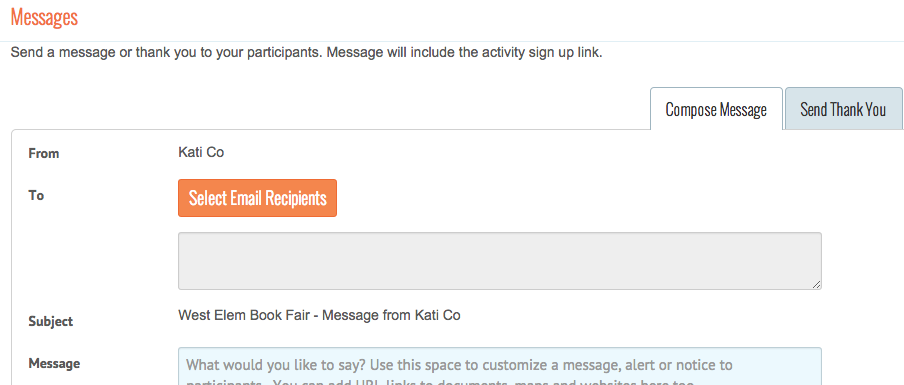
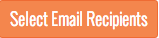
When you select Select Email Recipients, choose recipients from those listed as Participants on this SignUp. You can sort the names by Status, Date Scheduled, and Spot. You also have the option to Add All Participants from your list.
Desktop:
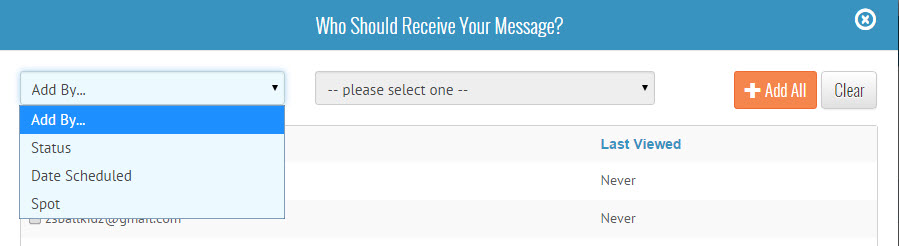
Mobile:
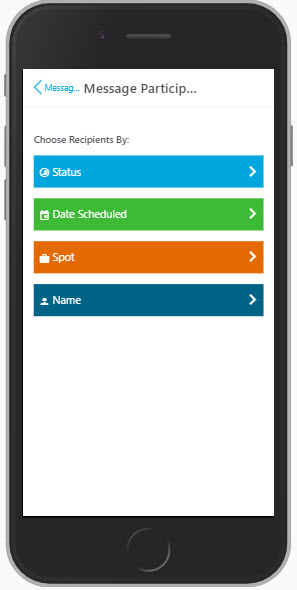
If you select Status as the way to sort the recipients, you can choose to sort again by Viewed, Not Viewed, Signed Up, Not Signed Up, or Declined.
Viewed - potential Participants who visited the SignUp - even if they didn't sign up and select a Spot.
Not viewed – potential Participants who were invited by SignUp.com personal invitation, but have not visited the SignUp yet.
Signed-up – Participants who have signed-up for one or more tasks.
Declined – People who were invited by SignUp.com personal invitation and clicked on the response “No Thanks”.
If you select Date Scheduled, you can choose from the dates that participants have signed up for and only send the message to participants signed up on those dates.
Desktop:
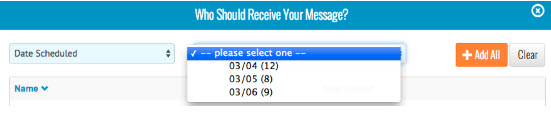
Mobile:
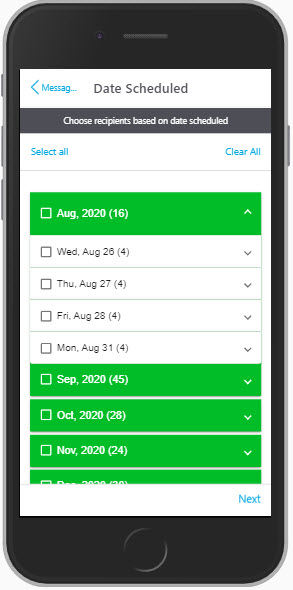
If you select Spot, you can choose from the available Spot titles and only send emails to participants signed up for those Spots.
Desktop:
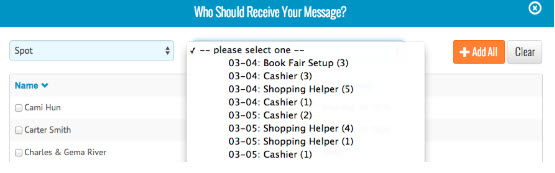
Mobile:
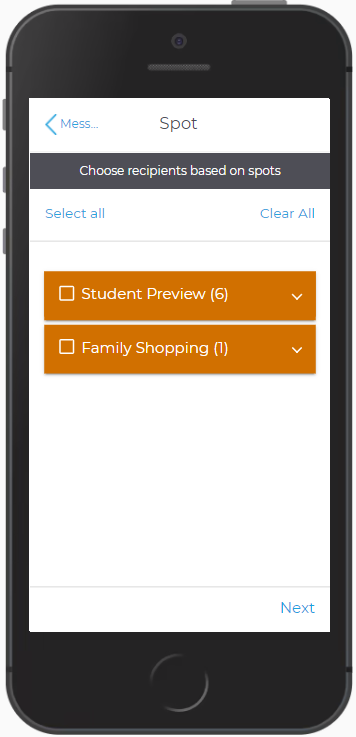
After you select the recipients for your message, select Save List and return to the previous page.

Customize and send your message. You can also add links to maps, surveys, documents or websites in the Message body.

SignUp.com will send your message within 15 minutes and will automatically include personal SignUp links to the SignUp.
NOTE: To send messages, thank you notes, or invitations to Participants across MULTIPLE Sign-ups or Group Pages, or to customize the Subject line, please choose Advanced Messaging from the My Tools Menu (at the top of the site when you login).