Participants can bookmark links to SignUp.com on their phone for quick and easy access to any SignUp.
The invitation links to bookmark have this syntax: www.signup.com/go/XXXXXXXXXX
A Participant can bookmark the shareable link to any SignUp or Group Page. Even better, the Participant can bookmark their "Personal Invitation Link" to any SignUp.
1. Get your Personal Invitation Link in any Confirmation or Reminder email sent from mail@signup.com -- look for this link: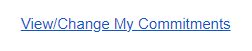
"Right Click" and choose "Copy Link Address". This is your "personal link". The link is tied to the specific SignUp and your unique email address.
2. Bookmark your SignUp link in your browser on either iPhone or Android (instructions follow):
Android: (from a Google support document)
Create, view & edit bookmarks
- On your Android phone or tablet, open the Chrome app
.
- Go to a site you want to visit again in the future.
- To the right of the address bar, tap More
Star
.
Open a bookmark
- On your Android phone or tablet, open the Chrome app
.
- At the top right, tap More
Bookmarks.
- If your address bar is at the bottom, swipe up on the address bar. Tap Star
.
- If your address bar is at the bottom, swipe up on the address bar. Tap Star
- Find and tap a bookmark.
Edit a bookmark
- On your Android device, open the Chrome app
.
- At the top right, tap More
Bookmarks.
- Touch and hold the bookmark that you want to move.
- Drag the bookmark up or down.
iPhone: (from an Apple support document)
Bookmark a website in Safari on iPhone
In the Safari app ![]() , you can bookmark a website, add a website to Favorites, or add a website icon to the Home Screen to easily revisit later.
, you can bookmark a website, add a website to Favorites, or add a website icon to the Home Screen to easily revisit later.
- Tap
 .
. - Tap Edit, then do any of the following:
- Create a new folder: Tap New Folder at the bottom left, enter a name, then tap Done.
- Move a bookmark into a folder: Tap the bookmark, tap below Location, then tap a folder. Tap
 to return to your bookmarks.
to return to your bookmarks. - Delete bookmarks: Tap
 , then tap Delete.
, then tap Delete. - Rename bookmarks: Tap the bookmark, enter a new name, then tap Done.
- Reorder bookmarks: Touch and hold
 , then drag the bookmark to a new location.
, then drag the bookmark to a new location.
