The Interactive Report is located on the Reports tab. (click on the SignUp Name in My SignUps, then click the Reports tab.
While the report indexes are being built, you will see this message:
The report can take a minute or two to generate.
Once displayed, the Interactive report allows you to choose which fields you want included:
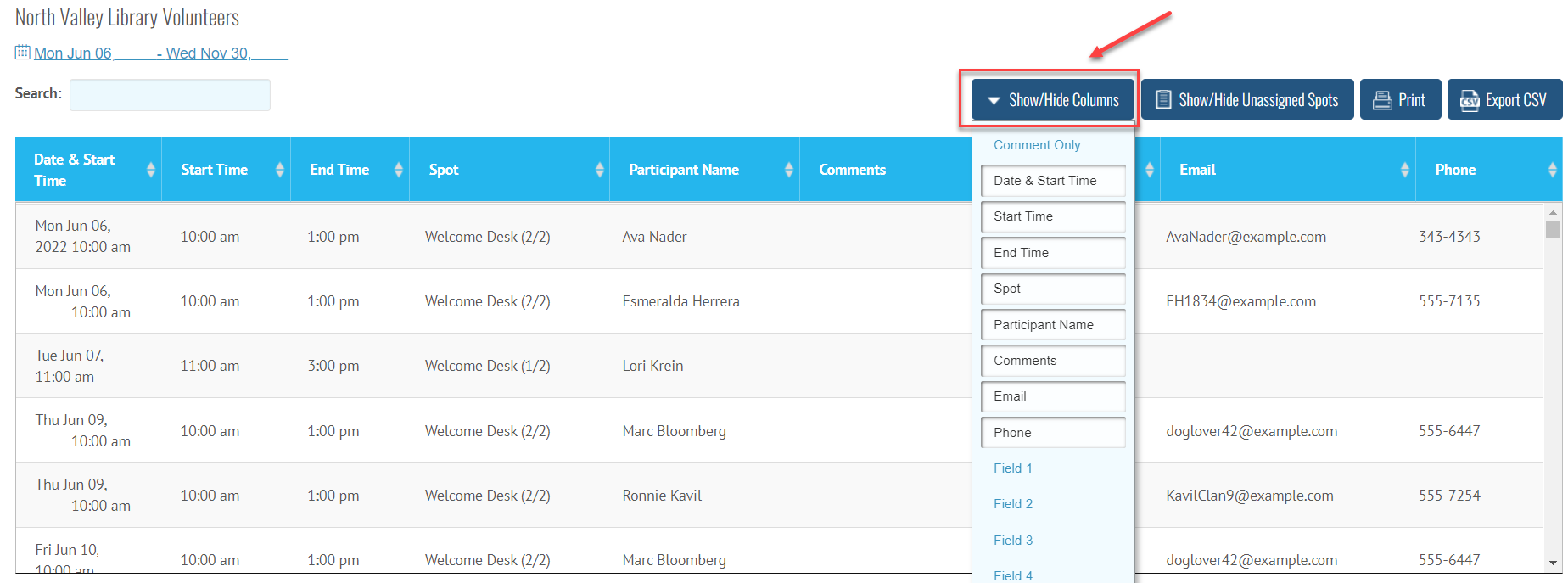
You can also choose to sort the list by any of the data columns by clicking on the column
You can also choose to show or hide unassigned Spots:
Last, you are able to choose to either Print the report or Export it to a csv file to be viewed in Excel or other spreadsheet program.
