There are two different SignUps that are typical for Watch D.O.G.S. groups - the Watch D.O.G.S. Volunteer Interest Form and the Watch D.O.G.S. Master Calendar. We'll cover both SignUp types in this article. Also, please scroll down for some important Tips for Top D.O.G.S..
1. Watch D.O.G.S. Volunteer Interest Form
The Volunteer Interest form a is a special No Date SignUp used for capturing interest in Watch D.O.G.S. but not actually signing up dads for their visits/shifts.
To start, log in, and from your Dashboard, click ![]() to launch the Planning Wizard.
to launch the Planning Wizard.
Step 1 Provide Details
Set your SignUp Kind to No Specific Day and then complete the rest of your school and SignUp details.
Step 2 Add Spots
Consider posting two Spots on your SignUp as shown below, one for returning parents and one for new parents interested in joining the program.
Step 3 Choose Theme
Upload the Watch D.O.G.S logo and select a background color.
Step 4 Invite
There are several ways to invite parents to sign up. Most popular is to Create a Link to post in your school newsletter, parent text platform, and/or the school website. You can also post a QR Code on a sign in the pickup line or on flyers sent home with students.
When a parent click the SignUp link, they will be directed to sign up.
Once dads sign up, use the Message button to share next-step details (such as completing the background paperwork or attending an orientation meeting) and Export the data to get a roster of interested dads.
2. Watch D.O.G.S. Master Calendar
The Master Calendar is the SignUp calendar where each dad chooses his day to help at school.
Login and from your Dashboard, click ![]() to launch the Planning Wizard.
to launch the Planning Wizard.
Step 1 Provide Details
Set your SignUp Kind to Single or Multiple Days and then complete the rest of your school and SignUp details.
Step 2 Add Spots
This is where you add the actual appointment times the dads will sign up for. There are three elements to creating your spot. Start by clicking the orange Create New Spot button.
- First, you'll add a Spot called Watch DOG of the Day (or similar). Set the limit to 1 or 2, depending on how many Watch D.O.G.S. you allow each day; and, set the start and end time. Some schools create one Spot for a morning Watch D.O.G.S shift and one afternoon shift, each lasting just a few hours.
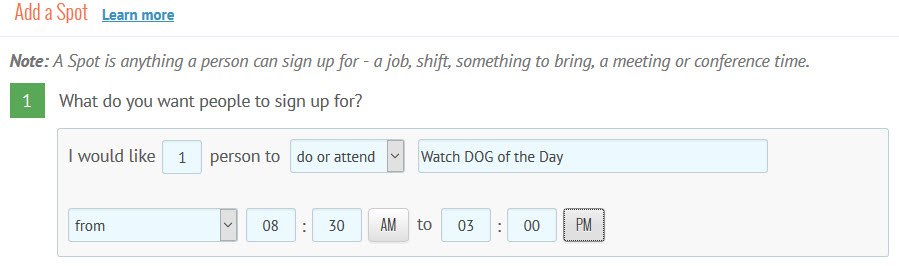
- Next, specify when the Spot will happen. Most will want to choose a Repeating Schedule on M-F each week during the school year. Note: For days when school is closed, you will go back and remove those dates in the Spots tab.
- Finally, you may add instructions or additional information for your Dads that will be included in their confirmation and reminder messages.
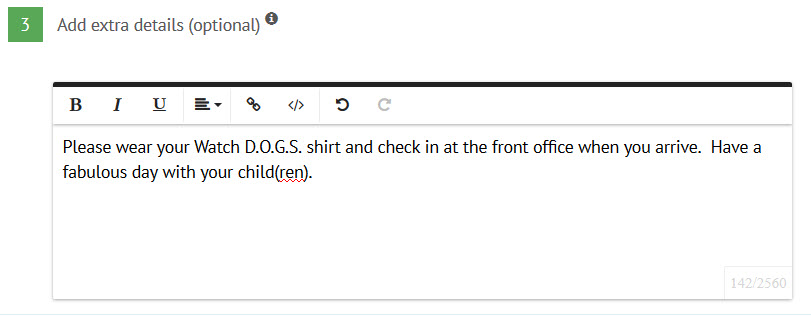
Step 3 Choose Theme
Upload the Watch D.O.G.S logo and select a background color (see screenshot in Step 3 above)
Step 4 Invite
There are several ways to invite dads to sign up, though for the Master Calendar, typically the option to Send Email Invites is selected so each dad gets a personal link that can't be shared. Please see the first option in this help article for guidance: Tour of My SignUps Invite Tab / Mobile Share. You can also import approved dads into a Contact List and invite dads from the list.
Watch D.O.G.S. sign up
When a parent click the SignUp link, they will be directed to sign up. Here is a participant view of the annual Watch DOGS SignUp calendar:
Tips for Top D.O.G.S.:
- SignUp will send automated confirmation messages when dads sign up and reminders to dads two days before their commitment. You can change the frequency in your Settings tab under Email Preferences.
- Schedule a Rolling Lock so dad's can't make changes to their assignments at the last minute.
- Invite an office staff member or Teacher to receive a free Teacher Status Report of whom to expect when.
- Consider scheduling just one term at a time - not only does this avoid a lot of switching around later (people really do not know their schedules months in advance) , it will keep the site running fast for dads with older, slower computers.